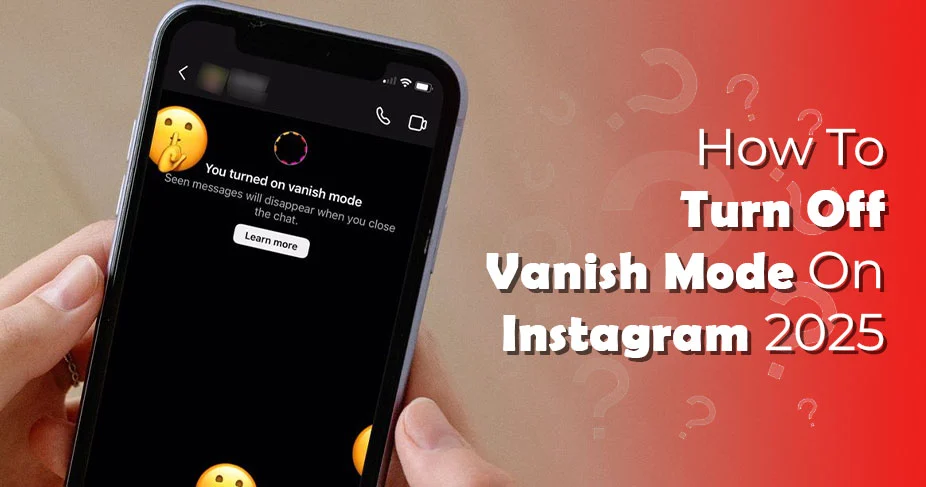How To Turn Off Vanish Mode On Instagram In Few Seconds! Here’s How!
Are you an Instagram user looking for: How To Turn Off Vanish Mode on Instagram? This privacy-embedded feature must be obnoxious to your entire Instagram usage. The reason is simple – it turns on automatically when you swipe up while chatting with someone to see previous messages. But one thing is crucial here: Is there a way to disable Vanish Mode on Instagram? If so, How?
Instagram is an image-oriented platform with an additional chat option into it. Inside the chat or DM (Direct Messages) there is a feature called Vanish Mode. This helps users keep their messages private, as it disappears after you close the chat and leave. Meaning, that once you come out of the chat section, you will find the vanish mode disabled automatically, and your chats are gone forever.
Some like this idea of disappearing messages, while many resist and thus look for ways to disable this feature from their DMs. Here is everything about Vanish Mode on Instagram, how to disable it, and more.
What is Instagram Vanish Mode?
A feature that users get while chatting on Instagram application to a temporary conversation onto the platform. Simply put, you can enable the feature by swiping up on the chat. As you do it, you see it enabled when the screen color changes to dark mode. The interesting part is that other person also get to know that you have enabled this feature – basically adding the feature in their chat at the same time.
That means, the messages will be deleted automatically for both the person chatting with each other.
Why might you need to disable Instagram Vanish Mode?
Many users, at least as the data shows on different forums and discussion platforms, are not happy with this feature; in fact, it’s one of those features that users find irritating every time they open Instagram and scroll through the chats. Here are the reasons you would be looking for options to get rid of Vanish mode on your Instagram account:
- Irritating every time with enable vanish mode when scrolling through chats.
- Chats are not available to watch them later.
- Instant deletion of messages might not be liked
- Some believe it has no use to be on the Instagram app.
Is there a way to turn off Vanish Mode On Instagram Permanently?
Although it’s made to provide extra privacy to the users, some users may not like it and wish to remove it from their accounts permanently. To that, you must know that it’s impossible to remove the feature from your Instagram account; rather, you can disable it with a simple trick in which you swipe the chat and leave it. It automatically changes the screen; reflecting the feature (Vanish Mode) is now turned off.
By doing this, it gets disabled for both the users having a chat in a private interface called Vanish mode.
This simple gesture can get you out of this dark vanish mode. Below is a detailed discussion upon it.
How To Turn Off Vanish Mode on Instagram
Knowing that you can disable it, you will be looking for the real steps for it. Well, you have it here compiled for your Android and iPhone devices:
How To Turn Off Instagram Vanish Mode On Iphone
If using Instagram on an iPhone device and wish to disable vanish mode on Instagram, check this step guide:
- Download Instagram from the App Store.
- Tap to open and sign in to your account.
- Once logged in, visit the chat section by tapping a message-like icon in the top right corner.
- Select the chat where vanish mode is enabled – you get a notification if someone enables it.
- Now, swipe the chat upside and release – your vanish mode is turned off now.
Note: As you do it, everything you have in a vanish mode chat will be deleted. Thus, we recommend you keep the information saved by screenshotting the chat.
How To Turn Off Instagram Vanish Mode On Android
The process to turn off Vanish Mode on Instagram is mostly the same as for iPhone devices. However, you need to follow it to avoid confusion while initiating the process:
Open the Instagram app on an Android device.
- Log In, if not already.
- After login, you are on your home screen where you see a message icon (in the top right corner).
- Tap this and you will come into a direct message section. Here you see all the chats you had previously with people you are connected to on the platform.
- Select the chat where you see vanish mode is enabled.
- Now, push the screen upward with your thumb to scroll it and keep your thumb glued to the screen until you sense a small vibration, indicating that you have disabled vanish mode.
- After you see all the messages disappear, you successfully turn off the vanish mode Instagram.
Note: Both enabling and disabling vanish mode on Instagram takes place through the same process – by swiping up the screen until you see a screen change. That’s it!
Is Your Instagram Vanish Mode Not Working?
Sometimes Instagram’s vanish mode could go out of use. It happens when Instagram itself stops working due to various reasons. Once the app stops working, its features automatically are of no use.
If you have experienced something like that, do not panic. Instead, wait for things to get better with time. Instagram will fix it with the help of their robust expert team.
Why You Can’t Turn Off Vanish Mode on Instagram?
If you face challenges in turning off vanish mode on Instagram, this means you need to take steps for it. Here they are:
- App is not updated: Instagram app keeps on releasing its updates. So, update the latest version of the Instagram app and then try using the app.
- Clean Caches: Many times corrupted caches can be the main culprit behind vanish mode not working or unable to turn it off on your account. Thus, clearing it is beneficial. Follow the correct process to clean caches and cookies your app or device might be holding, causing functionality issues.
- Check Internet connection: Run on the internet, Instagram’s response could be delayed due to the slow and unstable internet connectivity. So, users need to check the internet source and fix the issue quickly.
Interesting Facts About Instagram Vanish Mode
Here you get some useful information about Instagram Vanish mode:
- You get a notification when someone sends a message on Vanish mode.
- You cannot copy, forward, and save messages within Vanish mode.
- Someone can take a screenshot or record the message in vanish mode. So, we suggest using it with a person you trust.
- If you are using Vanish mode, keep the message saved either by screenshotting or taking a picture of it using another device.
Final Remark
While searching for how to remove vanish mode on Instagram, you should know that it’s super simple. All you need is select the chat, swipe the screen upward, and leave as you sense a vibration or see your chat screen change. Generally, vanish mode seems to be darker than normal screen. So, when you turn it off, it features a normal screen for your chat. This is how to get out of vanish mode easily.
Frequently Asked Questions:
How can I turn off vanish mode in Instagram?
To Turn off Vanish Mode in Instagram, get into the specific chat, swipe up the chat, and release. You see disabling it within a second.
Can you turn on vanish mode on Instagram?
Of course, you can! It is just an additional feature embedded into instagram chats for personal accounts only. You can anytime turn it on/off just by swiping within the chat.
Why does Instagram say vanish mode?
It says vanish mode when you have enabled it by swiping upside. It might happens mistakenly or purposefully. When enabled, you can chat privately and everything got erased when the chat is off.