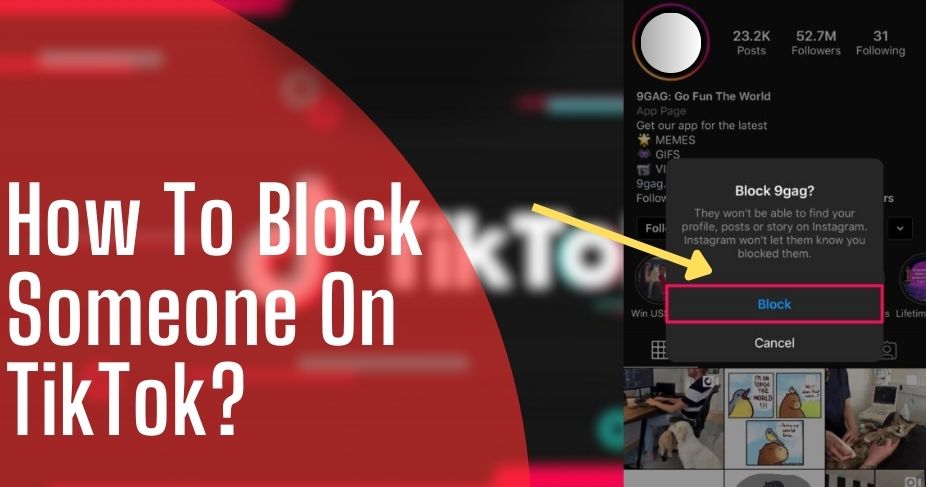How To Block Someone On TikTok in 1 Minute: Easy Steps 2025!
Using TikTok is fun. When you post content, it gets featured to all your followers on your profile at the same time. However, sometimes you wish not to share the content with a specific person or group. In such a case, you look for how to block someone on TikTok. By blocking, you can avoid the person completely – they no longer receive any updates from your end. Learn how blocking on TikTok takes place on any device, plus its importance.
Blocking someone on TikTok takes you to follow just three steps on its application. First: find the person you wish to block by looking for the profile. Second: Tap the profile and select the share option (or ellipsis). Third: tap the ‘block’ icon. By following these steps, you block the person on Tiktok successfully.
What is the Blocking Feature on TikTok?
A blocking option on TikTok is for restricting a particular profile from accessing content. When you block someone, you restrict the profile from seeing or interacting.
Or, at least for the time you keep the person blocked. When you block someone, they no longer receive an update on what you have recently posted on your profile. As soon as someone is blocked, they’ll not find the content from the account that blocked – it seizes all the content for a blocked user!
What Does Blocking Do on TikTok?
Blocking, as the name suggests, blocks all kinds of updates, notifications from the account that does that. It’s done for security, filtering of unwanted content, and to be spam-free.
TikTok is used to share content, updates, and more among its following and followers. But, at the same time, many users seem to have no valuable contribution; rather, they create hindrance and diversion, or spam unnecessarily. By blocking them, you can sit at peace as no more distractions from their end.
How to Block Someone on TikTok?
After a deep discussion on the importance of blocking someone on TikTok, it’s time to delve into its process – how we do that.
Before starting the steps, it’s essential to know that you can block a user on TikTok using mobile and the web browser. We will guide you through both in this step-by-step guide. Read on!
How Do I Block Someone On TikTok Using A Mobile Device
On average, it’s been seen that TikTok users who use it on mobile devices are greater in number than those who use it on a browser. Additionally, TikTok is a mobile-friendly app, incorporating all of its effects on phones. Here we help you block someone on the phone easily:
In Android/In iPhone:
Step 1: Look for users: Navigate the profile you want to block on TikTok. For that, use search icon>type in ‘profile name’> and search.
Step 2: Select the profile: Once you find the person, click the profile.
Step 3: Check ‘Block’ option: Now, the users are required to check for block option. Firstly, select the three-dot icon option next to profile. After tapping, you see a menu containing many options, including the ‘block’ option. In the end, select the block option and confirm the process by clicking ‘Confirm.’
Block Users on TikTok When No ‘Three-Dots’ option:
Sometimes, you might not find the ‘ellipsis icon’ or ‘three-dots.’ In this scenario, select the share icon option at the same place (top right corner). And now you see the ‘block’ icon.
Note: After you follow this quick step guide, the person is blocked successfully, and the proof can be found in your app’s blocked list.
How to Block Someone on TikTok on Desktop
If you are a desktop user who has a TikTok account on its website, blocking the profile of someone is a little bit of hard work, but it’s doable too. Here’s how you block TikTok users on desktop:
- Open the official TikTok Website and sign in to your account.
- Now look for the person you want to block
- Next, after finding, select the profile and tap the ‘share’ icon. Or, tap ‘…’ icon.
- Select the ‘block’ icon.
- Now, confirm the blocking with another click on ‘Block’
How to Use Bulk Blocking on TikTok?
What if it’s not one person but many whom you wish to block from your TikTok account? No worries! We have the solution for that too! Check the guide!
When thinking of blocking bulk profiles, it’s a scenario where many have commented on your posts, which seem irrelevant. Learn to block in bulk on TikTok here:
- First, open the specific video and get into the comment section.
- Now, click the comment and select ‘Manage Multiple Comments.’
- Select the comments from accounts you wish to block or seize.
- Click the ‘More’ icon.
- Finally, tap ‘Block Accounts’
- And confirm it by clicking the ‘Block’ icon.
What Happens When We Block someone on TikTok Secretly?
When you block a TikTok user from your account, they are completely unaware and not notified of your activities on the platform. They won’t know when you post something new, nor will they be able to comment and even peep into your account.
Here’s the detailed information on this:
- No account access: After blocking, it is not possible for a blocked account to explore your profile on TikTok. Even if they try, they get a blank screen.
- No interaction: If the person is blocked, he is restricted from viewing your profile, interacting with content, and getting updates is almost impossible for him.
- As there will be no connection between accounts, no interaction can happen. This means the person will be completely anonymous.
How to Find Blocked Accounts on TikTok?
When you have blocked someone you no longer wish to be connected with on TikTok, this action is registered in a list called the ‘blocked list.’ That means you can find the profile you have blocked on TikTok anytime under this tab.
If you change your mind someday, grab the profile, tap the share icon or three-dots, and tap the ‘unblock’ option. This will release the account from the block list, ultimately allowing all notifications or updates to the profile.
How to unblock someone on TikTok
While blocking happens in turbulence, there might be scenarios when things get better, and you want to add the person again on TikTok. To add someone again on TikTok, first, unblock the profile. Learn how to do it step-by-step here:
Unblocking is an indication that things have been sought out now. It’s a positive sign that you now hold no grudges against the person, and thus, allowing him/her to interact with you. Luckily, you can unblock someone the same way you blocked them. Find it here!
To unblock:
- Tap the blocked profile by navigating to the blocked list.
- Click the share icon or three-dot option (if available).
- Finally, you see the ‘Unblock’ option, tap it twice to confirm your unblocking.
How to tell if someone blocked you on TikTok?
You can find out if someone has blocked you on TikTok with the help of these key indications. Check below:
The profile is no longer available for you: When you have a doubt that maybe someone has blocked you, confirm it by visiting the profile of that person. When you visit the profile and find nothing – blank, it’s a clear indication that the person has blocked you from the TikTok profile.
No updates for a long time: When you find that there is no updates, notifications coming from that profile like it used to be, there are higher chances they have blocked your TikTok profile.
Not in followers/following List: One quick method to find out if someone has blocked or not, to check your followers or following sections. If the profile is invisible from any of the sections, they have blocked you. As you block someone on TikTok, the person will be out from the followers or following sections.
Conclusion
While TikTok is enjoyable, some activities can disturb or ruin the overall experience. Such acts include spamming, commenting unnecessarily, and more. To be safe from this, TikTok has a blocking profile option. After you block on TikTok, the person will have no notification, access to your account, or any kind of connection. This feature is good enough for filtration and making the overall experience good. We mentioned everything around TikTok Blocking that you need to know. Learn and execute now!